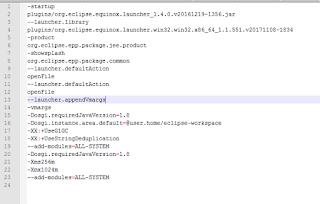To fix this, go through the following steps:
2. Open eclipse.ini with a notepad editor (Create a backup of this file first!).
3. The original eclipse.ini file will look like the following:
4. Make note of the 'requiredJavaVersion' entry and ensure you have a jdk installed meeting that version. In this example, it is 1.8, so i installed jdk1.8.0_171 under "C:\Program Files\Java"
Before the -vmargs line, insert the following entry:
-vm
C:\Program Files\Java\jdk1.8.0_171\bin\javaw.exe
Note: Replace the path to your installed jdk version appropriately.
Your modified eclipse.ini will now look something like the following:
5. Save your file.